How to install Vmware in Ubuntu 7.04- Clipmarks
- 공유 링크 만들기
- X
- 이메일
- 기타 앱
- Runs on any standard x86 hardware
- Supports 64-bit guest operating systems, including Windows, Linux, and Solaris
- Can be managed by VMware VirtualCenter to efficiently provision, monitor and manage infrastructure from a central management console
- Supports two-processor Virtual SMP, enabling a single virtual machine to span multiple physical processors
- Runs on a wider variety of Linux and Windows host and guest operating systems than any server virtualization product on the market
- Captures entire state of a virtual machine and rolls back at any time with the click of a single button
- Installs like an application, with quick and easy, wizard-driven installation
- Quick and easy, wizard-driven virtual machine creation
- Opens VMware or Microsoft virtual machine format and Symantec LiveState Recovery images with VM Importer
- Supports Intel Virtualization Technology
- Protects investment with an easy upgrade path to VMware Infrastructure
first you need to edit the /etc/apt/sources.list file
sudo vi /etc/apt/sources.list
add the following line save and exit
deb http://archive.canonical.com/ubuntu feisty-commercial main
Now you need to update Ubuntu Source List using the following command
sudo apt-get update
Install Vmware Server in Ubuntu Feist
This will start the vmware server installation and configuration process.First it will prompt for vmware license select ok and press enter
sudo apt-get install vmware-server vmware-tools-kernel-modules

Next one is Vmware server license terms select yes and and press enter

Now you need to get the Vmware server registration number from the URL Specified in the screen enter serial number select ok and press enter

This will complete the vmware server installation.
Using Vmware Server in Ubuntu
If you want to open Vmware Server Console go to Applications—>System Tools—>Vmware Server Console

Once it Opens you should see similar to the following selct localhost option and click on connect

Now you should see similar to the following screen if you want to create new virtual machine click on "Create a new virtual machine"

Once it open you should see the following screen and click on Next
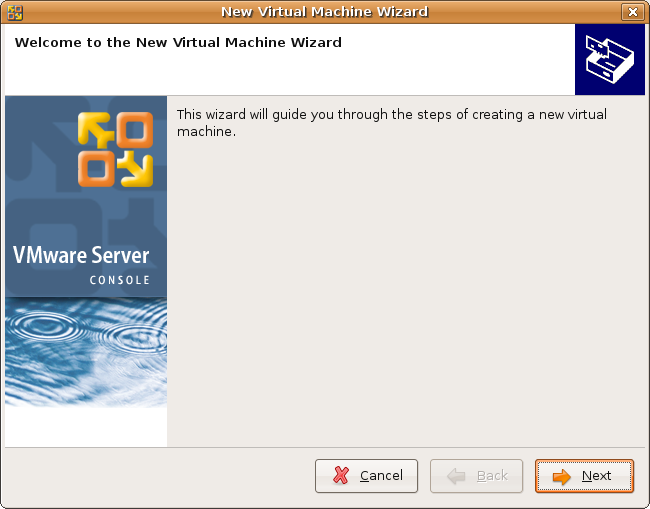
Virtual machine configuration options select Typical click on Next

Select Guest operating system click on Next

You want to change the guest operating system name and location of this GuestOS you can do here click on Next

Select Network connection Option and Click on Next


Select your disk size and click on Finish

Vmware Disk Creation in Progress
Once it craeted new disk your machine is ready to install vmware GuestOS

Vmware-Server Version Details

- Runs on any standard x86 hardware
- Supports 64-bit guest operating systems, including Windows, Linux, and Solaris
- Can be managed by VMware VirtualCenter to efficiently provision, monitor and manage infrastructure from a central management console
- Supports two-processor Virtual SMP, enabling a single virtual machine to span multiple physical processors
- Runs on a wider variety of Linux and Windows host and guest operating systems than any server virtualization product on the market
- Captures entire state of a virtual machine and rolls back at any time with the click of a single button
- Installs like an application, with quick and easy, wizard-driven installation
- Quick and easy, wizard-driven virtual machine creation
- Opens VMware or Microsoft virtual machine format and Symantec LiveState Recovery images with VM Importer
- Supports Intel Virtualization Technology
- Protects investment with an easy upgrade path to VMware Infrastructure
first you need to edit the /etc/apt/sources.list file
sudo vi /etc/apt/sources.list
add the following line save and exit
deb http://archive.canonical.com/ubuntu feisty-commercial main
Now you need to update Ubuntu Source List using the following command
sudo apt-get update
Install Vmware Server in Ubuntu Feisty
sudo apt-get install vmware-server vmware-tools-kernel-modules
This will start the vmware server installation and configuration process.First it will prompt for vmware license select ok and press enter

Next one is Vmware server license terms select yes and and press enter

Now you need to get the Vmware server registration number from the URL Specified in the screen enter serial number select ok and press enter

This will complete the vmware server installation.
Using Vmware Server in Ubuntu
If you want to open Vmware Server Console go to Applications—>System Tools—>Vmware Server Console

Once it Opens you should see similar to the following selct localhost option and click on connect

Now you should see similar to the following screen if you want to create new virtual machine click on "Create a new virtual machine"

Once it open you should see the following screen and click on Next
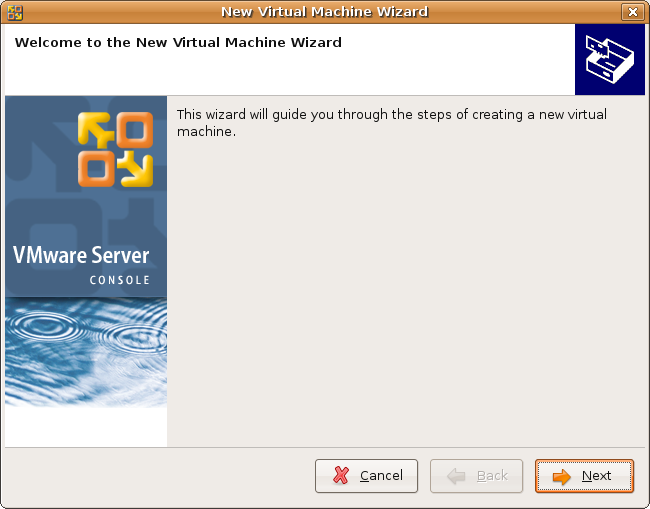
Virtual machine configuration options select Typical click on Next

Select Guest operating system click on Next

You want to change the guest operating system name and location of this GuestOS you can do here click on Next

Select Network connection Option and Click on Next

Select your disk size and click on Finish

Vmware Disk Creation in Progress

Once it craeted new disk your machine is ready to install vmware GuestOS

Vmware-Server Version Details

Tags: configuring vmware server feisty, install vmwareserver feisty, Server, vmware server feisty, vmware server from Canonical commercial repository, vmware server ubuntu, vmware server ubuntu packages
Related Articles:
- Ubuntu 7.04 (Feisty Fawn) Beta Review
- Remove non-free software on your system Using vrms (Virtual Richard M. Stallman)
- How to Install PPTP GUI (To connect windows VPN) in Ubuntu
- Request Tracker(RT) ticketing system for your Support Group
- Ubuntu Networking Configuration Using Command Line
- Create and Manage Virtual Machines Using VirtualBox
- Installing Popular Applications On Your Ubuntu Desktop With Automatix2
How to install Vmware server From Canonical commercial repository in Ubuntu Feisty
Posted by admin on June 13th, 2007 EMail This Post
- Runs on any standard x86 hardware
- Supports 64-bit guest operating systems, including Windows, Linux, and Solaris
- Can be managed by VMware VirtualCenter to efficiently provision, monitor and manage infrastructure from a central management console
- Supports two-processor Virtual SMP, enabling a single virtual machine to span multiple physical processors
- Runs on a wider variety of Linux and Windows host and guest operating systems than any server virtualization product on the market
- Captures entire state of a virtual machine and rolls back at any time with the click of a single button
- Installs like an application, with quick and easy, wizard-driven installation
- Quick and easy, wizard-driven virtual machine creation
- Opens VMware or Microsoft virtual machine format and Symantec LiveState Recovery images with VM Importer
- Supports Intel Virtualization Technology
- Protects investment with an easy upgrade path to VMware Infrastructure
first you need to edit the /etc/apt/sources.list file
sudo vi /etc/apt/sources.list
add the following line save and exit
deb http://archive.canonical.com/ubuntu feisty-commercial main
Now you need to update Ubuntu Source List using the following command
sudo apt-get update
Install Vmware Server in Ubuntu Feisty
sudo apt-get install vmware-server vmware-tools-kernel-modules
This will start the vmware server installation and configuration process.First it will prompt for vmware license select ok and press enter

Next one is Vmware server license terms select yes and and press enter

Now you need to get the Vmware server registration number from the URL Specified in the screen enter serial number select ok and press enter

This will complete the vmware server installation.
Using Vmware Server in Ubuntu
If you want to open Vmware Server Console go to Applications—>System Tools—>Vmware Server Console

Once it Opens you should see similar to the following selct localhost option and click on connect

Now you should see similar to the following screen if you want to create new virtual machine click on "Create a new virtual machine"

Once it open you should see the following screen and click on Next
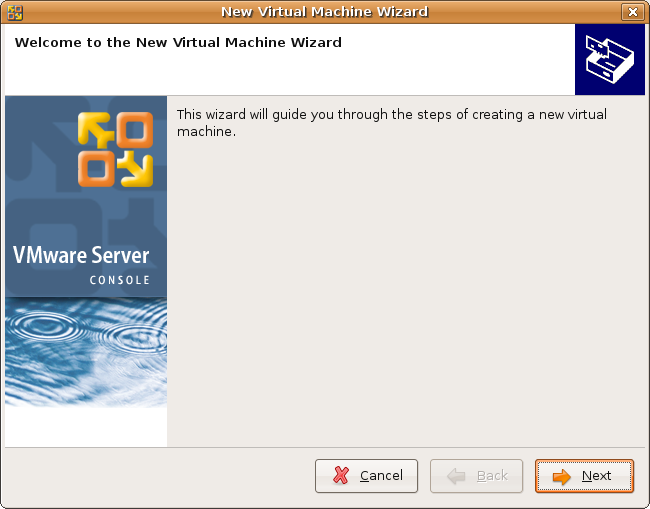
Virtual machine configuration options select Typical click on Next

Select Guest operating system click on Next

You want to change the guest operating system name and location of this GuestOS you can do here click on Next

Select Network connection Option and Click on Next

Select your disk size and click on Finish

Vmware Disk Creation in Progress

Once it craeted new disk your machine is ready to install vmware GuestOS

Vmware-Server Version Details

Tags: configuring vmware server feisty, install vmwareserver feisty, Server, vmware server feisty, vmware server from Canonical commercial repository, vmware server ubuntu, vmware server ubuntu packages
Related Articles:
- Ubuntu 7.04 (Feisty Fawn) Beta Review
- Remove non-free software on your system Using vrms (Virtual Richard M. Stallman)
- How to Install PPTP GUI (To connect windows VPN) in Ubuntu
- Request Tracker(RT) ticketing system for your Support Group
- Ubuntu Networking Configuration Using Command Line
- Create and Manage Virtual Machines Using VirtualBox
- Installing Popular Applications On Your Ubuntu Desktop With Automatix2
This entry was posted on Wednesday, June 13th, 2007 at 12:47 pm and is filed under Server. You can follow any responses to this entry through the RSS 2.0 feed. You can leave a response, or trackback from your own site.
- Runs on a wider variety of Linux and Windows host and guest operating systems than any server virtualization product on the market
- Captures entire state of a virtual machine and rolls back at any time with the click of a single button
- Installs like an application, with quick and easy, wizard-driven installation
- Quick and easy, wizard-driven virtual machine creation
- Opens VMware or Microsoft virtual machine format and Symantec LiveState Recovery images with VM Importer
- Supports Intel Virtualization Technology
- Protects investment with an easy upgrade path to VMware Infrastructure
first you need to edit the /etc/apt/sources.list file
sudo vi /etc/apt/sources.list
add the following line save and exit
deb http://archive.canonical.com/ubuntu feisty-commercial main
Now you need to update Ubuntu Source List using the following command
sudo apt-get update
Install Vmware Server in Ubuntu Feisty
sudo apt-get install vmware-server vmware-tools-kernel-modules
This will start the vmware server installation and configuration process.First it will prompt for vmware license select ok and press enter

Next one is Vmware server license terms select yes and and press enter

Now you need to get the Vmware server registration number from the URL Specified in the screen enter serial number select ok and press enter

This will complete the vmware server installation.
Using Vmware Server in Ubuntu
If you want to open Vmware Server Console go to Applications—>System Tools—>Vmware Server Console

Once it Opens you should see similar to the following selct localhost option and click on connect

Now you should see similar to the following screen if you want to create new virtual machine click on "Create a new virtual machine"

Once it open you should see the following screen and click on Next
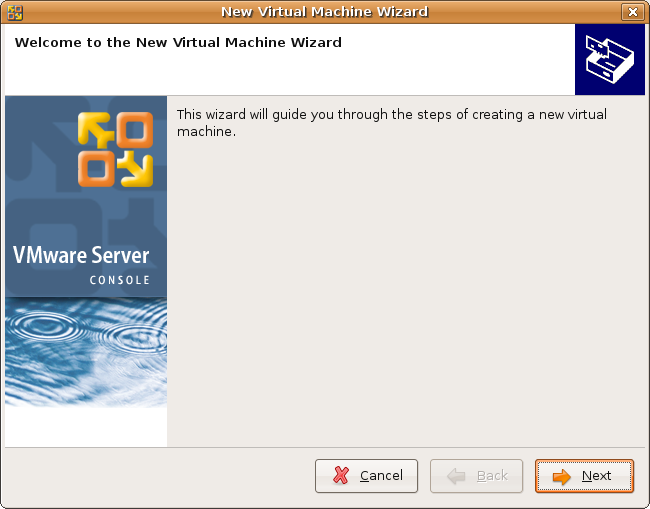
Virtual machine configuration options select Typical click on Next

Select Guest operating system click on Next

You want to change the guest operating system name and location of this GuestOS you can do here click on Next

Select Network connection Option and Click on Next

Select your disk size and click on Finish

Vmware Disk Creation in Progress

Once it craeted new disk your machine is ready to install vmware GuestOS

Vmware-Server Version Details

Tags: configuring vmware server feisty, install vmwareserver feisty, Server, vmware server feisty, vmware server from Canonical commercial repository, vmware server ubuntu, vmware server ubuntu packages
Related Articles:
- Ubuntu 7.04 (Feisty Fawn) Beta Review
- Remove non-free software on your system Using vrms (Virtual Richard M. Stallman)
- How to Install PPTP GUI (To connect windows VPN) in Ubuntu
- Request Tracker(RT) ticketing system for your Support Group
- Ubuntu Networking Configuration Using Command Line
- Create and Manage Virtual Machines Using VirtualBox
- Installing Popular Applications On Your Ubuntu Desktop With Automatix2
This entry was posted on Wednesday, June 13th, 2007 at 12:47 pm and is filed under Server. You can follow any responses to this entry through the RSS 2.0 feed. You can leave a response, or trackback from your own site.














May 7th, 2007 at 9:45 pm
Thanks this worked for me. I'm using Ubuntu 7.04.
Thanks again.
May 8th, 2007 at 6:16 pm
Hey men thx u so much, its the best/simple way to install in Feisty
works 100%
May 9th, 2007 at 8:22 pm
Brilliant, setting up VMWare was even easier than I expected. Worked a treat using Feisty.
Thanks!
May 9th, 2007 at 9:07 pm
thanks a lot.
simple, clear and works.
May 11th, 2007 at 2:05 pm
The setup works great, thank you very much for this package!
The local console works fine, but how can I login from a remote console?
May 11th, 2007 at 2:14 pm
@beamer
if you want to use remote console your server need to installed in another machine now you can access your remote machine
May 11th, 2007 at 3:51 pm
@Admin
What I'm trying to do is getting access from another (WinXPSP2)-machine to the feisty vmware-server using a vmware-server-console (1.0.3) installed on the remote host.
It seems like if you use the vmware original installed manually together with xinetd it works (found in another forum), but if using the canonical packages with netkit-inetd replacing xinetd when installing it, I can't get remote access.
May 12th, 2007 at 2:42 am
Thank you for putting this up. I had a fresh Feisty install and about 30 spare minutes during a conference call. This worked the first time with no problems at all.
May 13th, 2007 at 1:35 pm
I have this error when trying to create new virtual machine:
Unable to complete wizard: Unable to create a new virtual machine: No permission to perform this operation.
.
Help pls.
May 15th, 2007 at 11:52 am
Marko, have you checked the owner of the vmware directory in your home dir? Also if you're creating the VM to another directory that is not inside your home dir, you need to have write permissions set.
May 15th, 2007 at 12:03 pm
I did the above and checked permissions and still can not remotely connect due to user/password.
Though when doing the xinet install on another machine it worked.
Is there more I need to do?
Al
ps I did do this..
/var/lib/vmware-server -> /home/vmware
Made a link from var lib to home and all are 777
May 15th, 2007 at 9:06 pm
Marko, also add write permissions to the virtual machine files (chmod +w). I noticed this after transferring the VM from my previous box.
May 18th, 2007 at 4:50 am
When I try to install vmware-server, it wants to remove xinetd and install inetd.
Why does it want to do this and is there a way around it?
May 18th, 2007 at 11:39 am
Looks like a pam-problem:
/var/log/auth.log
May 18 12:38:35 Main01 vmware-authd[7438]: PAM unable to dlopen(/usr/lib/vmware-server/lib/libpam.so.0/security/pam_unix2.so)
May 18 12:38:35 Main01 vmware-authd[7438]: PAM [dlerror: /usr/lib/vmware-server/lib/libpam.so.0/security/pam_unix2.so: cannot open shared object file: No such file or directory]
May 18 12:38:35 Main01 vmware-authd[7438]: PAM adding faulty module: /usr/lib/vmware-server/lib/libpam.so.0/security/pam_unix2.so
May 18 12:38:35 Main01 vmware-authd[7438]: PAM unable to dlopen(/usr/lib/vmware-server/lib/libpam.so.0/security/pam_unix_auth.so)
May 18 12:38:35 Main01 vmware-authd[7438]: PAM [dlerror: /usr/lib/vmware-server/lib/libpam.so.0/security/pam_unix_auth.so: symbol pam_syslog, version LIBPAM_EXTENSION_1.0 not defined in file libpam.so.0 with link time reference]
May 18 12:38:35 Main01 vmware-authd[7438]: PAM adding faulty module: /usr/lib/vmware-server/lib/libpam.so.0/security/pam_unix_auth.so
May 18 12:38:35 Main01 vmware-authd[7438]: PAM unable to dlopen(/usr/lib/vmware-server/lib/libpam.so.0/security/pam_unix_acct.so)
May 18 12:38:35 Main01 vmware-authd[7438]: PAM [dlerror: /usr/lib/vmware-server/lib/libpam.so.0/security/pam_unix_acct.so: symbol pam_syslog, version LIBPAM_EXTENSION_1.0 not defined in file libpam.so.0 with link time reference]
May 18 12:38:35 Main01 vmware-authd[7438]: PAM adding faulty module: /usr/lib/vmware-server/lib/libpam.so.0/security/pam_unix_acct.so
May 20th, 2007 at 6:39 am
Permissions are OK, but still the same error.
May 21st, 2007 at 7:34 pm
I had the same "…PAM unable to dlopen…" problem, and found the solution here.
Just had to change one file: /etc/pam.d/vmware-authd
May 21st, 2007 at 9:21 pm
Thanks for the posts from Lo and Tribbie.
After editing the /etc/pam.d/vmware-authd it works fine.
May 31st, 2007 at 11:43 am
It appears that vmware-server from repository conflicts with xinetd, which means installing either removes the other one. Looks like a show-stopper to me…
June 5th, 2007 at 12:52 am
Installed without a problem. But no sound in VM. It says "device is busy". Annoying error.
June 12th, 2007 at 7:27 am
This looks promising. I have a question though. I'm running a dualboot dell laptop (win/ubuntu) and I was wondering if it is possible to have wmware running the already installed windows or do I have to install win again…
I can see and use the win partition under linux (use = save files on it)
Trond
June 13th, 2007 at 4:06 pm
@ryu
if you have sound problem in vmware try the following one
Start VMware Server Console and go to VM>Settings. On the Hardware tab under Device (where it lists eg Hard Disk, CD-ROM, etc) have you got an entry for Audio? If not click the Add button which will open the Add Hardware Wizard from where you can add Sound Adapter.
June 13th, 2007 at 5:28 pm
After installing vmware according to this guide, I get the following error if i run vmware from the command prompt.
Any idea what's wrong ?
/usr/lib/vmware-server/bin/vmware: /usr/lib/vmware-server/lib/libpng12.so.0/libpng12.so.0: no version information available (required by /usr/lib/libcairo.so.2)
June 13th, 2007 at 5:35 pm
@erik
try to run the following command and check
sudo cp /usr/lib/libpng12.so.0 /usr/lib/vmware/lib/libpng12.so.0/
June 13th, 2007 at 10:12 pm
I've got a problem with the configuration of the archive.
Please don't mind the Dutch words.
It seems to be the problem dpkg can't find a template. I shoeld like to remove this link, but don't know an also can't find how.
Can somebody please help me??? VMWARE installation allready costs me about 5 hours… pfff.
The installermessage:
Uitpakken van vmware-server (uit …/vmware-server_1.0.3-1_amd64.deb) …
dpkg: fout bij afhandelen van /var/cache/apt/archives/vmware-server_1.0.3-1_amd64.deb (–unpack):
subproces pre-installation script gaf een foutwaarde 1 terug
Fouten gevonden tijdens behandelen van:
/var/cache/apt/archives/vmware-server_1.0.3-1_amd64.deb
sh: cannot open /usr/share/app-install/channels/openftd.list.template: No such file
E: Problem executing scripts DPkg::Post-Invoke 'sed -e s/@RELEASE@/`lsb_release -sc`/ /usr/share/app-install/channels/openftd.list; test -e /etc/apt/sources.list.d/openftd.list && sed -e s/@RELEASE@/`lsb_release -sc`/ /etc/apt/sources.list.d/openftd.list'
E: Sub-process returned an error code
E: Sub-process /usr/bin/dpkg returned an error code (1)
June 14th, 2007 at 8:24 pm
I SOLVED THE PROBLEM MYSELF:
After Reinstalling OpenFTD form source and complete!! remove of all vmware packages AND config Tools, I was a little supprised when I saw the 'serial screen'.
Everything works fine now.
June 16th, 2007 at 1:27 pm
A data point installing VMWare Server 1.0.2 on Ubuntu Feisty, 2.6.20-15-generic x86_64
The method described in your HowTo failed for me, but the following which i'll call Method 2 worked fine:
(after cleaning up all traces of this first attempted install).
This is what happened when I tried your method:
When I ran
apt-get install vmware-server vmware-tools-kernel-modules
the install finished with:
Starting VMware services:
Virtual machine monitor failed
Virtual ethernet failed
Module vmnet is not loaded. Please verify that it is loaded before
running this script.
The VMWare server console started ok, but when I tried to start a VM, it failed with the following message:
Unable to change virtual machine power state: The process exited with an error:
vmxvmdb: Index name being generated from config file
POST(no connection): Could not open /dev/vmmon: No such file or directory.
Please make sure that the kernel module `vmmon' is loaded.
POST(no connection): Failed to initialize monitor device.
Failed to initialize VM.
End of error message.
I did try vmware-any-any-update110, but sudo ./runme.pl said:
Updating /usr/bin/vmware-config.pl … corrupted
In fact that file did not exist.
At that point I gave up on Method 1. As i say, Method 2 worked fine for me.
Thanks!
June 16th, 2007 at 1:49 pm
i installed VMware this way
Automatix –> Virtualization –> VMware –> Install
let it run the script then just accept the terms enter your serial code and job done
and it runs fine
June 23rd, 2007 at 9:15 am
Jason, (or anyone else!)
What was your method 2, as I am having exactly the same problem?
(Feisty on AMD64).
Andy.
June 23rd, 2007 at 8:14 pm
I have the same question as Trond i am duel booting XP with Ubuntu is it possible to open up XP from the XP partition or do i have to reinstall windows?
June 25th, 2007 at 5:40 am
I have the same problem with xinetd.
vmware insists on removing it. If I install it without xinetd, I cannot connect from a remote host. If I install the old way, using xinetd, I can connect from a remote host. Does anyone have a way around this?
Thanks
Wilbur
June 26th, 2007 at 5:34 am
I as well am getting the Could not open /dev/vmmon error.
However I am not running 64bit.
June 28th, 2007 at 2:34 am
When executing:
sudo apt-get install vmware-server vmware-tools-kernal-modules
I get this back:
E: Couldn't find package vmware-tools-kernal-modules
Will this affect my install?
June 28th, 2007 at 9:07 pm
When I do "sudo apt-get update", I get a "failed to fetch http://arch…./binary-amd64/packages.gz 404 Not Found"
Then the "apt-get install vmware-server" can't find the package vmware-server…
Any other solutions from a command line only server installation?
June 29th, 2007 at 2:08 am
Chuck,
You spelt "kernel" incorrectly. It's vmware-tools-kernel-modules.
June 30th, 2007 at 2:57 am
Jason!!!!!
Please post your method 2. I am also having the same problems.
Phil
July 1st, 2007 at 12:51 pm
I think method 2 is to install it from source, rather than use the package. The patch he's referring to has now been updated to version 110, and can be downloaded here: http://knihovny.cvut.cz/ftp/pub/vmware/vmware-any-any-update110.tar.gz
Here's a description of how to compile it from source and apply the patch, although you need to substitute the synaptec steps for loading the prerequisites instead of the Fedora package manager.
July 3rd, 2007 at 1:54 am
Sorry the link to method 2 was invisible. It is http://www.howtoforge.com/ubuntu_feisty_fawn_vmware_server_howto
July 4th, 2007 at 1:33 pm
Ahh sorted.
If you want to use the binaries from Canocial and not go and compile from source and you are getting the vmnet not loaded error discussed below read on:
It is to do with the vmware-tools-kernel-modules package install earlier
'dpkg -l | grep vmware-tools-kernel-modules'
will show you the kernel version this was designed for
use the command
'uname -a'
to work out what kernel you are running
so 'apt-get remove vmware-tools-kernel-modules'
and
'apt-get install vmware-tools-kernel-modules-XXXXX'
XXXX being the appropriate version for your kernel
July 4th, 2007 at 7:08 pm
I have the program installed fine and easy, after trying a couple of other methods at other sites without sucess.
But i have problems with installing the OP. The program does not recognise the CD with my OP:
"No bootable CD, floppy or hard disk was detected. To install an operating
system, insert a bootable CD or floppy and restart the virtual machine by
clicking the Reset button."
I followed the advice without any success.
Do somebody have an idea what can be wrong?
//Mats
July 8th, 2007 at 12:27 pm
I've just done a clean install of Feisty and followed the walk through
Everything works fine until I try to power up my newly created XPPro Virtual Machine
Unable to change virtual machine power state: The process exited with an error:
End of error message.
Any idea guys ?
Thanks
July 13th, 2007 at 1:43 am
Hi there
I am busy trying out VMWARE on Ubuntu Feisty. I have followed several different instructions with pain staking accuracy and cannot get VMWare to run on Ubuntu Feisty. When I install the product, it says license key invalid even when I copy and paste the license key directly from Vmware's website. I have tried several license keys, quad-druple checked, and still no joy.
I read somewhere that you need to install xlib. In my case xlib is install and so it xlib-dev. I have also installed ia32-libs (on recommendation)
I have a dual core AMD Opteron 2.6 processor machine.
uname -a
2.6.20-15-generic #2 SMP Sun Apr 15 06:17:24 UTC 2007 x86_64 GNU/Linux
There dont seem to be any missing libraries:
root@jamie-desktop:/home/jamie/Desktop/vmware-any-any-update109# ldd /usr/lib/vmware/bin/vmware-vmx
linux-gate.so.1 => (0xffffe000)
libm.so.6 => /lib32/libm.so.6 (0xf7ed3000)
libdl.so.2 => /lib32/libdl.so.2 (0xf7ecf000)
libpthread.so.0 => /lib32/libpthread.so.0 (0xf7eb7000)
libX11.so.6 => /usr/lib32/libX11.so.6 (0xf7dc6000)
libXtst.so.6 => /usr/lib32/libXtst.so.6 (0xf7dc1000)
libXext.so.6 => /usr/lib32/libXext.so.6 (0xf7db3000)
libXt.so.6 => /usr/lib32/libXt.so.6 (0xf7d62000)
libICE.so.6 => /usr/lib32/libICE.so.6 (0xf7d4a000)
libSM.so.6 => /usr/lib32/libSM.so.6 (0xf7d40000)
libXrender.so.1 => /usr/lib32/libXrender.so.1 (0xf7d38000)
libz.so.1 => /usr/lib32/libz.so.1 (0xf7d24000)
libc.so.6 => /lib32/libc.so.6 (0xf7be3000)
/lib/ld-linux.so.2 (0xf7f08000)
libXau.so.6 => /usr/lib32/libXau.so.6 (0xf7be0000)
libXdmcp.so.6 => /usr/lib32/libXdmcp.so.6 (0xf7bdb000)
All the VMWare service startup fine:
Starting VMware services:
Virtual machine monitor done
Virtual ethernet done
Bridged networking on /dev/vmnet0 done
Host-only networking on /dev/vmnet1 (background) done
Host-only networking on /dev/vmnet8 (background) done
NAT service on /dev/vmnet8 done
Starting VMware virtual machines… done
Yet, I cannot enter the license key when I register on VMWare's website. I am using the latest version of the VMWare linux server (VMware-server-1.0.2-39867.tar.gz).
Please help! Any idea why this might be happening and what I need to do to fix it? Is there log output for the VMWare player? The server logs do not show anything unusual.
Many thanks
jamie
July 15th, 2007 at 12:13 pm
A very usefull article which shows a very simple and efficient way to install VMserver!
However, there seems to be no way to install the VMware server's administration interface, the so called "multi user interface" or mui. Without this it's not possible to distribute the vmware server client to other machines nor is it possible to configure server side settings.
July 16th, 2007 at 3:33 pm
@ anyone who is trying to use a remote console to connect to the vmware server
Lo was correct it is a pam problem
You need to edit the /etc/pam.d/vmware-authd file with your favourite editor(back it up first)
replace it with a file similar to
"
#%PAM-1.0
@include common-auth
@include common-account
@include common-session
@include common-password
"
## No guarantees how secure this is!##
But it will allow for a remote console to connect to the server
July 20th, 2007 at 5:28 pm
When I try to install VM server client, it asks me to restart inetd, but when I run the command it suggests "killall -v -HUP inetd" nothing happens. Then, when I proceed and go to enter the serial number I got from VMware, it says that the number is invalid. I am on Linux Ubuntu, and admittedly, a newb.
Thanks in advance for any help on this.
P.S. I've already run a patch to get the normal install to work for the workstation and most of the server (everything except the issue above), and I have changed the PAM settings to dodge known bugs.
July 23rd, 2007 at 1:57 am
I'm having the same issue as TheEsp.
Unable to change virtual machine power state: The process exited with an error:
End of error message.
This error happens whether I'm using vmware-server from source or from deb.
August 3rd, 2007 at 10:07 pm
Hi,
I just wanted to thank you for this installation guide, is a great job !!
August 9th, 2007 at 7:03 am
I get the same error as Provide:
Unable to change virtual machine power state: The process exited with an error:
End of error message.
When I debug I get:
Unable to change virtual machine power state: The process exited with an error:
vmxvmdb: Index name being generated from config file
POST(no connection): Could not open /dev/vmmon: No such file or directory.
Please make sure that the kernel module `vmmon' is loaded.
POST(no connection): Failed to initialize monitor device.
Failed to initialize VM.
End of error message.
I installed using the apt-get method.
Any help appreciated.
-A
August 10th, 2007 at 4:21 am
I installed VMware from the .gz file on my Feisty machine a while ago and it ran for a day or so. Something happened and it wouldn't open and kept trying to run the configure script every time I installed updates. So I uninstalled using the vmware-uninstall.pl file. It didn't get all the files so I manually deleted them. I am not trying to reinstall VMware Server through the Ubuntu repository. After the package downloads it tries to install and I get an error message saying there is already an installation of VMWare present. There must be files somewhere that the unistaller isn't getting. Has anyone seen this before.
August 11th, 2007 at 5:43 pm
I have gotten to the EULA, but it is like all text form, I am not able to click OK as you state in the directions, what have I done wrong?
August 16th, 2007 at 3:12 am
when i was installed vmware on Linux Mint i found this error bellow :
Starting VMware services:
Virtual machine monitor failed
Virtual ethernet failed
Module vmnet is not loaded. Please verify that it is loaded before
running this script.
Setting up vmware-tools-kernel-modules (2.6.20.16.28.1) …
anyone know how to fix it?thank you
August 16th, 2007 at 8:55 pm
If you have trouble with a previously installed version of vmplayer of vmware server causing you errors on installation (like astabeno's problem), you need to manually remove /etc/vmware and its contents after running vmware-uninstall.pl
August 17th, 2007 at 9:37 pm
I get the same error as Provide and Theesp. Vmplayer works fine if I install it.
August 20th, 2007 at 4:28 am
Great instructions. Worked well for me. I have just successfully completed the installation of Win XP on the new Virtual Machine.
Many thanks.
August 20th, 2007 at 7:53 pm
Has anyone successfully installed VMware-tools on Feisty? I have Ubuntu host and Kubuntu/Ubuntu virtual machine. Is there an easy method?
August 20th, 2007 at 11:17 pm
I figured out the issue with the power state. You need to sudo chown username /home/username/.vmware/preferences and setup permissions so it can write to the file.
August 22nd, 2007 at 10:55 pm
I was getting the error:
Unable to change virtual machine power state: The process exited with an error:
End of error message.
I tried to restart the vmware-server to make sure it was running and got:
sudo /etc/init.d/vmware-server restart
…
Starting VMware services:
Virtual machine monitor failed
Virtual ethernet failed
Module vmnet is not loaded. Please verify that it is loaded before
running this script.
The vmnet module wasn't loading because my kernel version is 2.6.20-16 (uname -r) and the version of vmware-server-kernel-modules that was installed was for the 2.6.20-15 kernel.
I installed the correct kernel modules using:
sudo aptitude install vmware-server-kernel-modules-2.6.20.16
I restarted vmware-server and it works.
August 26th, 2007 at 11:02 am
FOR ANYONE HAVING TROUBLE WITH PERMISSIONS
The alternative to chmodding and chowning permission files and directories is to run the Server Console as root.
Instead of using the GUI: System Tools > Vmware Server Console
Use the command line: sudo vmware
This will open the VMware Server Console as root and you should be able to do everything you need. If anyone knows how to add 'sudo' to the front of the GUI link, please let me know.
August 28th, 2007 at 4:41 am
Tweaking GUI: System Tools > Vmware Server Console
Go to System - Preferences - Main Menu
Then find the VMWare entry under system tools.
Right click and do properties.
Make sure the 'Type' is Application in Terminal
Just enter 'sudo vmware' in the command box.
Done… you will be prompted for your password just like with any other sudo item.
August 29th, 2007 at 6:19 pm
Bill, if you have to enter a password, then the "sudo" shortcut won't work. Instead, you need to use this:
"gksudo vmware"
Then you will be nicely prompted
September 4th, 2007 at 3:08 am
How can i check the IDE devices on VMware?
September 6th, 2007 at 8:29 am
I am getting a strange error during the installation and it fails
Setting up vmware-server (1.0.3-1) …
/etc/init.d/vmware-server: 176: vmware_product_name: not found
Warning: Unable to find 's main database /etc/vmware/locations.
invoke-rc.d: initscript vmware-server, action "start" failed.
I am having Ubuntu Feisty 7.04. There is no folder /etc/vmware/ in my system. So very much confused. Please help !!!
September 8th, 2007 at 2:26 pm
I've got that problem too, Noworry. Still looking for help.
Ubuntu Feisty 7.04 / amd64
September 14th, 2007 at 1:40 am
This might be too obvious, but I got broken vmware, and a reboot fixed it.
September 15th, 2007 at 4:12 am
I had the same power (Unable to change virtual machine power state) problem and saw that I also had the startup problem as well (Virtual ethernet failed problem). I switched to method 2, had to manually remove /etc/vmware, and things are now working. Thanks for all the great info
September 15th, 2007 at 10:16 pm
Hi, I had the same message when tried to launch virtual machine: "Unable to change virtual machine power state…", I am running Ubuntu Feisty on amd64. I tried to run vmware-server manually:
sudo /etc/init-d/vmware-server start
..and recieved the message: "module vmnet not found"
As for me this happend after upgrading the linux-kernel-modules-2.6.20-15 to linux-kernel-modules-2.6.20-16, I found solution doing the folowing:
sudo apt-get install vmware-server-kernel-modules-2.6.20-16 vmware-tools-kernel-modules-2.6.20.16
then:
sudo modprobe vmnet
and then:
sudo /etc/init.d/vmware-server start
Then I can run again Vmware Server Console and virtual machine
September 22nd, 2007 at 8:58 am
I've run into some trouble installing Vmware Server 1.0.4 in Gutsy Gibbon Server. Installer was complaining about dependencies:
linux-gate.so.1 => (0xffffe000)libm.so.6 => /lib32/libm.so.6 (0xf7ed3000)
libdl.so.2 => /lib32/libdl.so.2 (0xf7ecf000)
libpthread.so.0 => /lib32/libpthread.so.0 (0xf7eb7000)
libX11.so.6 => /usr/lib32/libX11.so.6 (0xf7dc6000)
libXtst.so.6 => /usr/lib32/libXtst.so.6 (0xf7dc1000)
libXext.so.6 => /usr/lib32/libXext.so.6 (0xf7db3000)
libXt.so.6 => /usr/lib32/libXt.so.6 (0xf7d62000)
libICE.so.6 => /usr/lib32/libICE.so.6 (0xf7d4a000)
libSM.so.6 => /usr/lib32/libSM.so.6 (0xf7d40000)
libXrender.so.1 => /usr/lib32/libXrender.so.1 (0xf7d38000)
libz.so.1 => /usr/lib32/libz.so.1 (0xf7d24000)
libc.so.6 => /lib32/libc.so.6 (0xf7be3000)
/lib/ld-linux.so.2 (0xf7f08000)
libXau.so.6 => /usr/lib32/libXau.so.6 (0xf7be0000)
libXdmcp.so.6 => /usr/lib32/libXdmcp.so.6 (0xf7bdb000)
Solution:
sudo apt-get install libxrender1 libXrender.so.1 libxt6 libxtst6 libx11-6Hope it helps anyone else…
September 28th, 2007 at 4:39 pm
I need a serial, please can someone give me one valid?
September 30th, 2007 at 10:07 am
HMO, go to the VMWare site to get a serial number. There's no charge.